If you are running unnecessary applications it can slow down your PC and cause some inconveniences.
These inconveniences usually include your computer slowing down a bit and causing games to load and run slowly. However, if your computer is a bit older and has a slower CPU and less RAM, these inconveniences may be more pronounced.
The best way to improve functionality is to close out any of these unnecessary applications. Please follow the instructions below to limit these unnecessary applications:
1. Press the Windows Key (it has the little "Flag") + R to open the Run window.
2. Type "msconfig" (without the quotes) and hit Ok
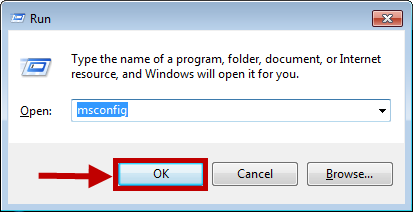
3. Click the "Startup" tab at the top of the System Configuration window.
4. Click "Disable All"
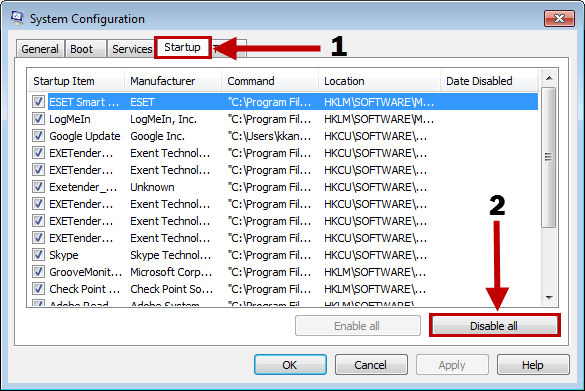
5. Click the "Services" tab at the top of the System Configuration window.
6. Place the checkmark next to 'Hide all Microsoft services"
7. Click "Disable All"
8. Click "Apply"
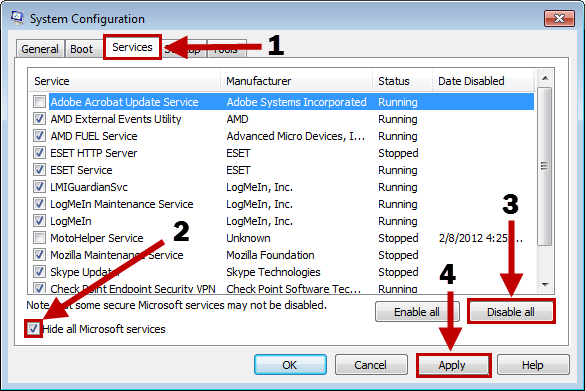
9. Now click "Close" and restart your computer.
Now all non-essential programs and services are disabled and your computer should be running much more smoothly now.
If at any time you want to revert back to your Normal Start up, simply follow these steps:
1. Press the Windows Key (it has the little "Flag") + R to open the Run window.
2. Type "msconfig" (without the quotes) and hit Ok
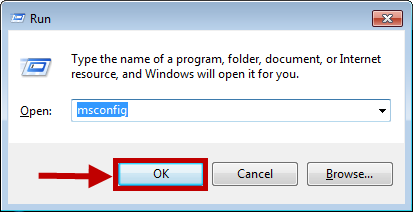
3. Select "Normal startup" and click "Apply"
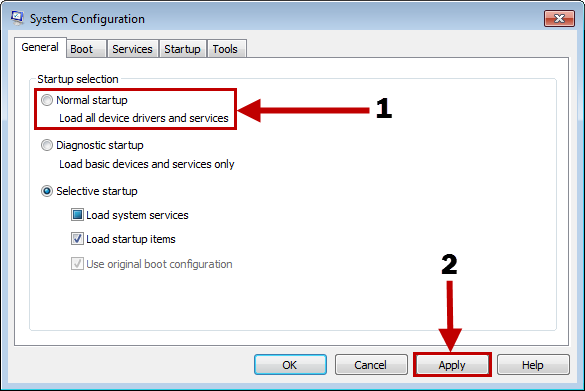
4. Restart your computer and all the non-essential programs you had running before will re-enable themselves.