This article will detail the instructions required to configure your Norton 360 SONAR so that you can play the games without receiving "Error ID 46"
1. Open the FreeRide Games Player and click on the "My Games" tab at the top of the window
2. Click the "Delete" button next to the game you are receiving "Error ID 46" on to remove it from your PC.
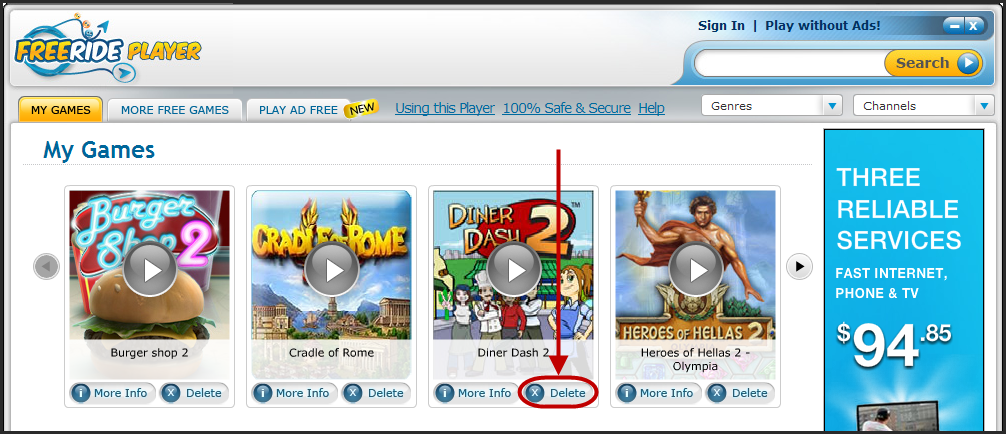
3. Double click on the Norton 360 icon next to your clock (typically in the bottom right corner of your screen).
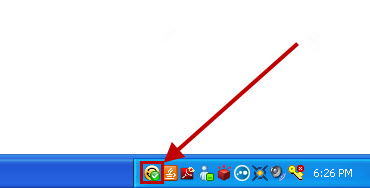
4. Click "Settings" at the top of the Norton 360 window.
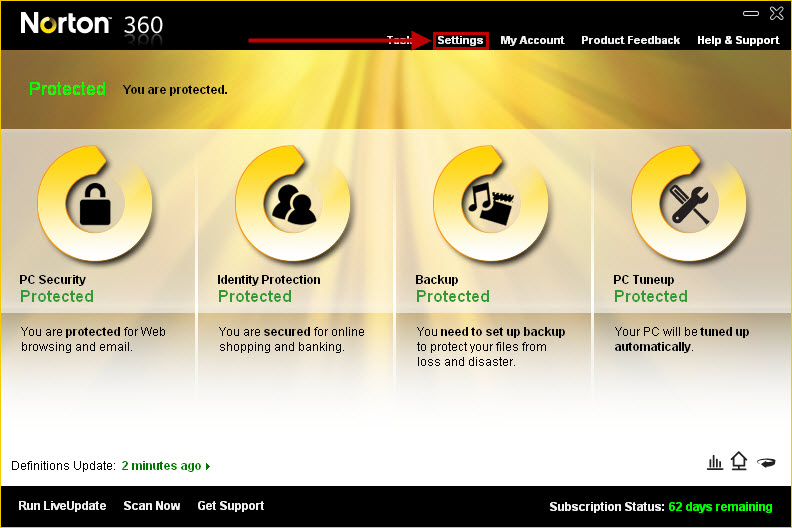
6. Click "Antivirus" in the Settings window.
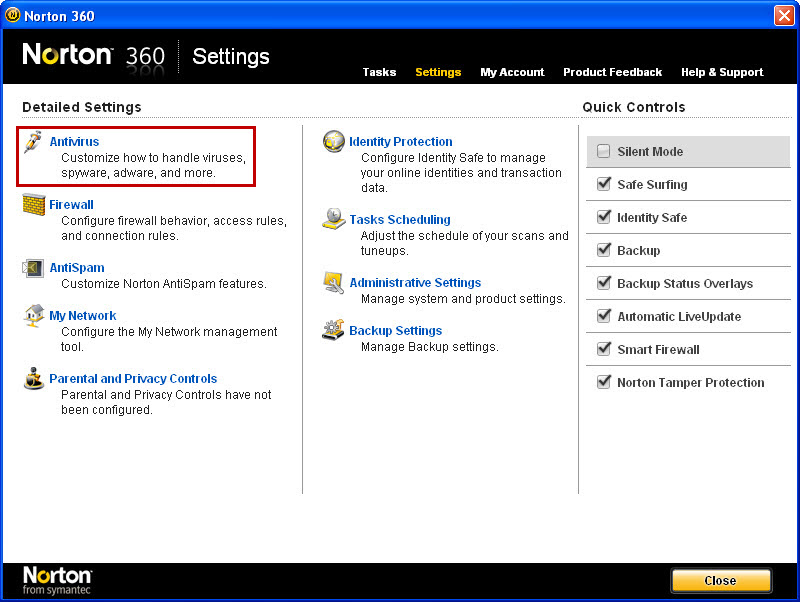
7. Click the "Scans and Risks" tab at the top of the window
8. Scroll down to the "Exclusions/Low Risks" section and click the "Configure [+]" button next to "Items to Exclude from Auto-Protect and SONAR Detection"
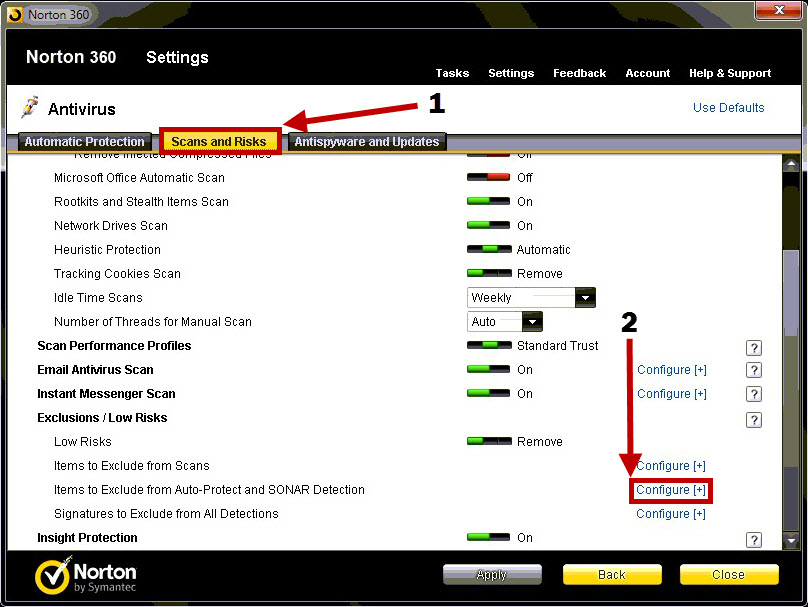
9. Click the "Add" button in the bottom left section and add these 4 entries.
- X:\
- Y:\
- C:\Remote Programs\
- C:\Program Files\Free Ride Games Player\
- NOTE: If you are using the 64bit version of Windows it will be "Program FIles x86")
10. Click the "Apply" button and re-download the games!